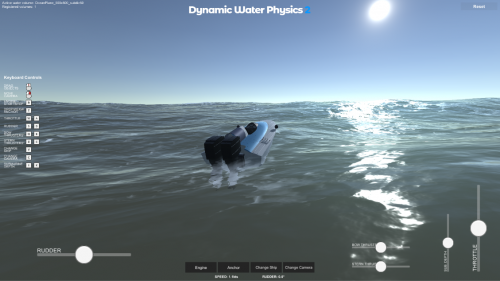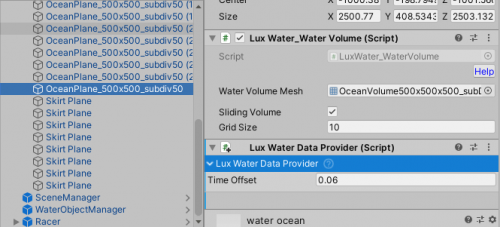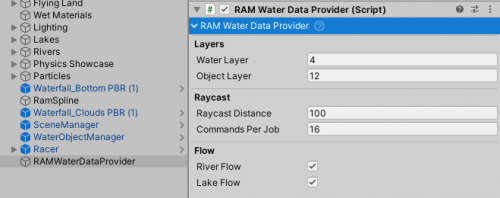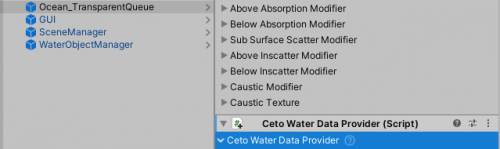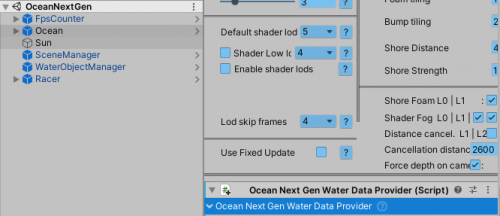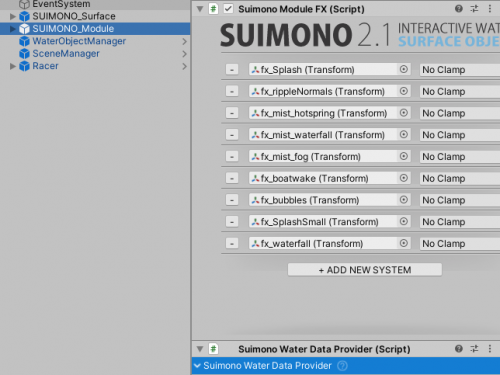Table of Contents
Supported Water Assets
WaterDataProvider scripts are interfaces between the 3rd party water assets and Dynamic Water Physics 2. They tell the WaterObject where the water is.
! Assembly Definitions !
Due to inclusion of assembly definitions into this asset with v2.4 an additional step is required when setting up 3rd party water assets. The asset either needs to be referenced inside NWH.DWP2.asmdef or all the .asmdef (assembly definition) files need to be removed from DWP2. If the 3rd party asset does not include an assembly definition file one should be added manually to the root of that asset, or the .asmdef files need to be removed from DWP2.
If removing .asmdef files make sure to tick Project Settings > Player > Allow 'unsafe' code. This code will not harm your device, it just allows unmanaged memory access (i.e. pointers) which are used for performance optimization inside DWP2.
Steps to reference a 3rd party asset inside Dynamic Water Physics 2:
- Open the folder containing the asset (e.g. Crest) and check if there is an .asmdef file there. Sometimes this file can be inside a Scripts or similar folder. If the file is missing create one by Right Click > Assembly Definition. Name the file the same as the asset, e.g.
Crest. - Go to NWH/Dynamic Water Physics 2 and click on NWH.DWP2.asmdef file. Under Assembly Definition References click on + to add a new element to the list. Set the new element to the newly created .asmdef file, e.g. Crest.asmdef.
- Done. Now DWP2 will know about the 3rd party water asset and will be able to access the code from that assembly.
Flat Water Data Provider
FlatWaterDataProvider can be used for all flat water systems.
It can even be used with wavy water systems if the waves have 0 amplitude to improve performance (sometimes drastically as the water heights are always queried with wavy water system, even if there are no waves).
Setup
- Attach
FlatWaterDataProviderto theGameObjectrepresenting the water. WaterObjects will now float at the watertransform.yposition.
Crest Water Data Provider
Dynamic Water Physics 2 is compatible with Crest v10 or newer. Older versions have different API.
Crest supports water heights, normals and flows.
Crest Import
- Download and import Crest and Crest-Examples from here. For HDRP and URP version check Unity Asset Store.
- Open Crest-Examples ⇒ Main ⇒ Scenes ⇒ main scene.
- Remove the existing boat from the scene.
Adding a CrestWaterDataProvider
- Add
DWP_CRESTandDWP_CREST_5(only if using Crest 5) to Project Settings > Player > Scripting Define Symbols. - Find the
GameObjectcontaining theCrestWaterRenderer(Crest 5) orOceanRenderer(older versions) component. - Attach
CrestWaterDataProviderto the object.
Adding a WaterObject
- Drag
Racerprefab into the scene. - Press play. The boat will now float and follow the waves properly. If this is not the case check that the console states
DWP: Using Crestand there are no errors or warnings.
LUX Water Data Provider
Setup
- Add
DWP_LUXto Project Settings > Player > Scripting Define Symbols. - Attach
WaterDataProvidertoLuxWater_WaterVolume.
RAM Water Data Provider
RAMWaterDataProvider supports water heights, normals and flow and it inherits from RaycastWaterDataProvider.
Setup
- Add
DWP_RAMto Project Settings > Player > Scripting Define Symbols.
- Set up the scene as if using flat water, minus FlatWaterDataProvider.
- Add RAMWaterDataProvider to the scene. It does not have to be attached to any specific object.
- Make sure that the RAM object has a MeshCollider attached. This is required for Raycasts to work.
- Assign Water Layer to the River Auto Material water. Assign Object Layer to all the WaterObjects in the scene. This is an important step as the script will disable physical collisions between the two layers to prevent the WaterObjects from sitting on top of the mesh collider that R.A.M. uses instead of interacting with water.
- R.A.M. setup is ready to go.
Ceto Water Data Provider
Setup
- Add
DWP_CETOto Project Settings > Player > Scripting Define Symbols. - Attach
WaterDataProvidertoOcean.
Ocean Next Gen Water Data Provider
Ocean Next Gen is supported but has not been updated regularly for over two years. Crest and Ceto will be better options.
Setup
- Add
DWP_OCEAN_NEXT_GENto Project Settings > Player > Scripting Define Symbols. - Attach
OceanNextGenWaterDataProvidertoOcean.
SUIMONO Water Data Provider
Setup
- Add
DWP_SUIMONOto Project Settings > Player > Scripting Define Symbols. - Rename SuimonoWaterDataProvider.cs.txt to SuimonoWaterDataProvider.cs.
- Add
SuimonoWaterDataProviderto the object containingSuimonoModulescript.
Stylized Water Data Provider
Setup
Unlike other WaterDataProviders, the one for Stylized Water 2 is included with the Stylized Water 2 asset instead of DWP2.
- Set up the scene as per quick start guide for flat water, minus FlatWaterDataProvider.
- Go to Help → Stylized Water 2, and click the “Install integration” button. Wait until scripts have finished compiling.
- Add
StylizedWaterDataProviderto the object containing OceanRenderer script.
KWS Water Data Provider
Setup
- Update the KWS Water first as there was an API change recently.
- Add
KWS_asmdeftoNWH.DWP2assembly definition references. - Add
DWP_KWSorDWP_KWS_HDRP(depending on version used) toScripting Define Symbolsunder Project Settings ⇒ Player ⇒ OtherSettings. - Attach
KWS Water Data Providerto the GameObject containingWater System(this game object is named Water in KWS demos).
Multiple Assets / Water Types
Multiple water types can be used in the same scene at the same time. This is achieved through triggers (Colliders with isTrigger set to true) attached to the same GameObject as the WaterDataProvider in question.
By default these colliders are created automatically on Awake and are set to cover the whole world. However, it is possible to use a WaterDataProvider just for a small part of the scene - such as a lake.
- Attach a
Colliderof any type (e.g.SphereCollider) to theGameObjectcontainingWaterDataProvider. - Tick
Is Triggeron the collider. - Adjust the size/radius of the collider to cover the area you want the
WaterDataProviderto have the effect on.
If there are multiple trigger volumes they will act as a queue, meaning the one that the object last entered will be currently active.