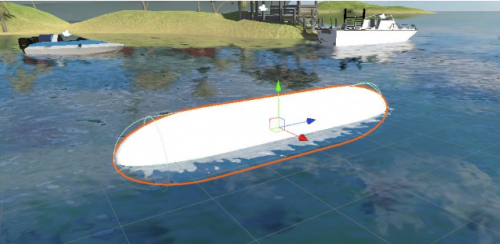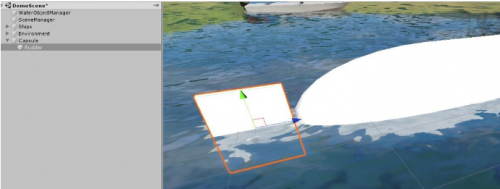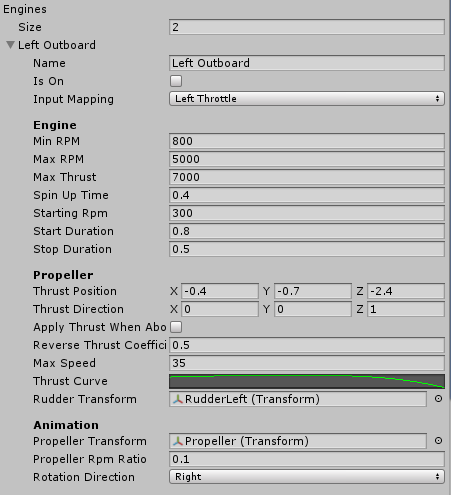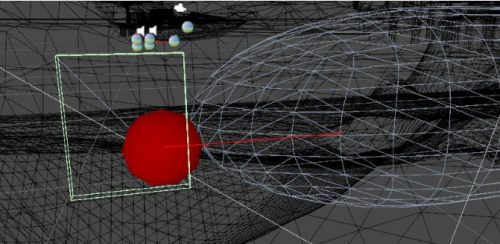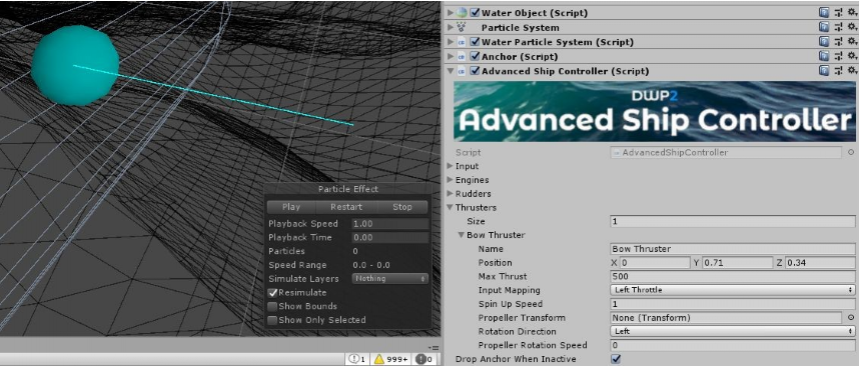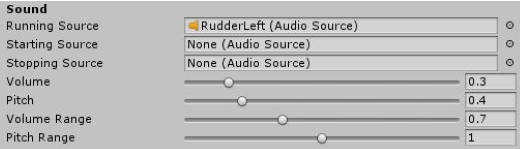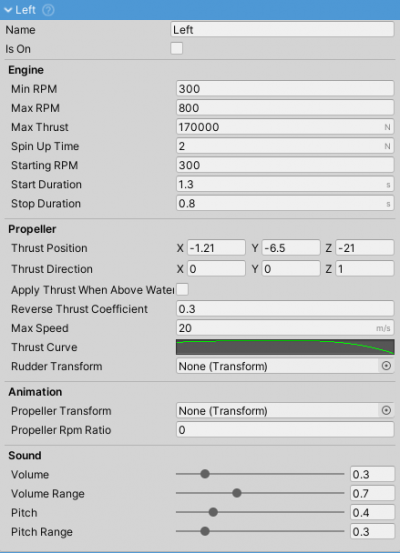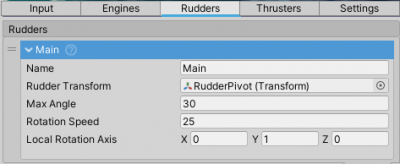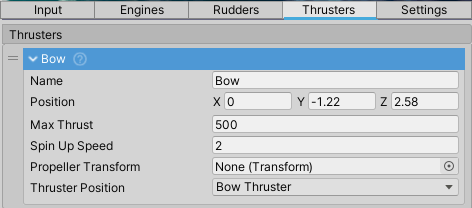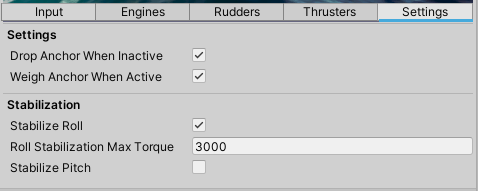Advanced Ship Controller
Quick Start
For the example setup a primitive capsule will be used (GameObject menu > 3D Object > Capsule).
- Add the ship object into the scene and tag it
Ship(add a new tag if it does not exist). The tag is only necessary so that the ship changer can find your ship. - Add
WaterObjectWizardcomponent to the ship object. - Add
AdvancedShipControllercomponent to the parent object (the one containing theRigidbody). - Add
CenterOfMasscomponent to the parent object and adjust center of mass to be near the bottom of the ship (green sphere). If this is not done the ship will most likely tilt to the side since the center of mass in Unity is calculated as a center of volume of all of the Rigidbody colliders, which is unrealistic for ships which generally have the center of mass near the keel. - Make sure that the input has been set up as per Input guide above.
- If enter/exit functionality is needed, check this guide.
- Add a
Cameraof any type to the ship object (as a child) and tag itShipCamera. - Press play and cycle to your ship using the
Vbutton (default change ship button). The boat is now floating and the rudders turn.
Rudders
- Add a rudder (in this case just a scaled cube) to the ship.
- Assign the rudder transform (in this example the scaled cube) to the
Rudder Transfromfield under Rudders foldout. - Add
WaterObjectcomponent to the rudder so it too can interact with water. - If the rudders turn around wrong axis the rotation of the model needs to be fixed. Check this link for a guide on how to fix the model rotation.
Engines
- To make ship move an engine and propeller are needed. Ship Controller assumes that there is one propeller per engine. Add an engine under Engines tab and set the wanted values (hover over each value to see what it does). If thrust position is above the water thrust will not be applied (if
Apply Thrust When Above Wateris left unchecked). - Default thrust position is at [0,0,0]. Make sure to adjust this value to fit your ship.
Thrusters
Larger ships usually have bow and/or stern thrusters to help them maneuver. Thruster is indicated as a blue sphere with a a line indicating direction of thrust when positive input is pressed.
Sound
Engine sound is achieved through simple pitch modulation. To set up sound:
- Add an
AudioSourceto the ship object and assign a looped engine sound clip to it. Drag theAudioSourceto the fieldRunning Sourceunder Engine foldout. - Same should be done for
Starting SourceandStopping Sourcefields. These fields are options. Adjust theStart DurationandStop Durationfields to be somewhat shorter than the length of starting and stopping clips.
Field Explanations
Engine
Engine represent a single inboard or outboard engine. It handles power delivery, propeller rotation and engine sound.
Each ship can have multiple engines.
By default the thrust position of the engine is at [0,0,0]. Be sure to adjust this value to fit your ship.
Fields
IsOn- is the engine currently on.MinRPM,MaxRPM- minimum and maximum RPM the engine can achieve. Stalling is not supported.Max Thrust- maximum thrust that the engine can generate atMaxRPM.Spin Up Time- time needed for the engine to reachMaxRPM.Starting RPM- RPM at which the engine will run while starting.Start Duration,Stop Duration- duration of engine starting and stopping. Influences for how long the start sound will be played.Thrust Position- position at which the thrust force will be applied. Local coordinates.Thrust Direction- direction in which the thrust will be applied. Local coordinates.Apply Thrust When Above Water- set to true if you want the propeller to work even when out of water. False by default.Reverse Thrust Coefficient- thrust coefficient when throttle is negative.Max Speed- maximum speed a propeller can achieve.Thrust Curve- thrust percentage (ofMax Thrustis represented on the Y axis) and speed is represented on the X axis as a percentage (0,1) ofMax Speed). This is essentially a speed/efficiency curve of a propeller.Rudder Transform- a transform representing the rudder. Can be used when the engine is outboard and the thrust should be applied in the direction of the rudder.Propeller Transform- a transform which will represent the propeller. Visual only, does not interact with water.Propeller Rpm Ratio- ratio between engine RPM and propeller RPM.
Setup
- To make ship move an engine and propeller are needed. Ship Controller assumes that there is one propeller per engine. Add an engine under Engines tab and set the wanted values (hover over each value to see what it does). If thrust position is above the water thrust will not be applied (if
Apply Thrust When Above Wateris left unchecked).
Rudder
Rudder is used for steering the ship.
- Each rudder is a WaterObject and controls the ship through regular interaction with water.
- Invisible rudder can be used in case the visual one is too small. To achieve this parent a very thin Cube to the rudder, use WaterObjectWizard to set it up, resize it to the desirable scale and finally disable MeshFilter. This will result in a rudder that interacts with water but is not visible.
Fields
RudderTransform- the transform that will be rotated.MaxAngle- maximum angle of rudder rotation to each side (e.g. +/- 30).RotationSpeed- rotation speed in deg/s for the rudder.LocalRotationAxis- the local axis around which theRudderTransformwill be rotated.
Setup
- Add a rudder to the ship if it does not already have one. This can be a primitive Cube scaled to a thin shape.
- Assign the rudder transform (in this example the scaled cube) to the
Rudder Transfromfield. - Add
WaterObjectcomponent to the rudder so it too can interact with water.
Thruster
Thrusters can be used to move a ship without using the main engine(s). They can either apply thrust to the port or starboard side of the ship.
Fields
Position- position at which the thrust will be applied.Max Thrust- maximum thrust in [N] which can be applied.Spin Up Speed- reaction time needed to reachMax ThrustThruster Position- is it a bow or stern thruster. Determines input mapping.Propeller Transform- transform of the propeller that will be used as a visual representation of the thruster. Has to have Unity-correct rotation and pivot.Propeller Rotation Direction- rotation direction ofPropeller Transform.Propeller Rotation Speed- rotation speed of thePropeller Transform.
Settings
Fields
Drop Anchor When Inactive- if there is anAnchorcomponent attached to this ship the Anchor will be dropped on sleep.Weigh Anchor When Inactive- if there is anAnchorcomponent attached to this ship the Anchor will be weighed (raised) when ship wakes up.Stabilize Roll- if true a torque will be applied to the ship to try and negate any roll.Roll Stabilization Max Torque- maximum torque that will be used for roll stabilization.Stabilize Pitch- if true a torque will be applied to the ship to try and negate any pitch.Pitch Stabilization Max Torque- maximum torque that will be used for pitch stabilization.